Manage Popup Blocker
To disable popup block in Microsoft Edge:
1) Click the three dots 
2) Scroll down and click Settings
3) Scroll Down and click on View Advanced Settings
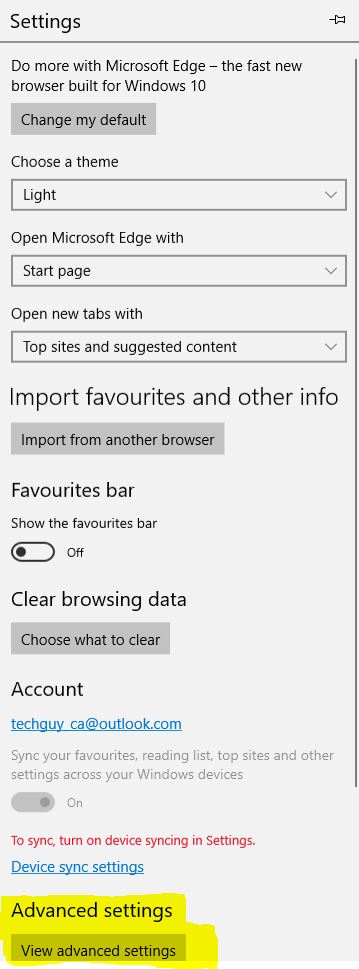
4) Toggle the Popup Blocker to off.

5) Close out the settings by clicking the menu button (3 dots).
To manage popup exceptions in Internet Explorer 11:
1) Click on the Menu button  can be found at the top right of the browser.
can be found at the top right of the browser.
2) Scroll through the list and click on Internet Options
3) In the

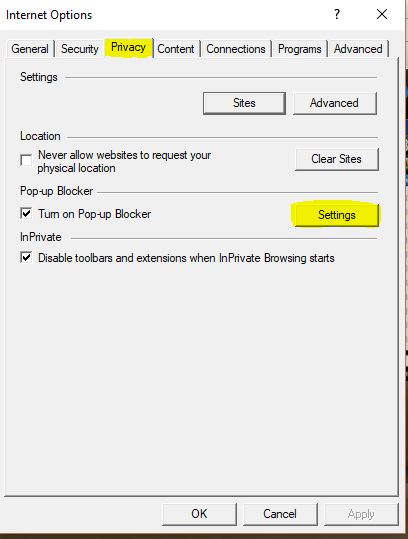
4) Click on the Settings button to the Right of Turn on popup blocker as highlighted in the previous image.
5) In the popup enter the following sites, then click add after each. *.buzzen.com and chat.buzzen.com

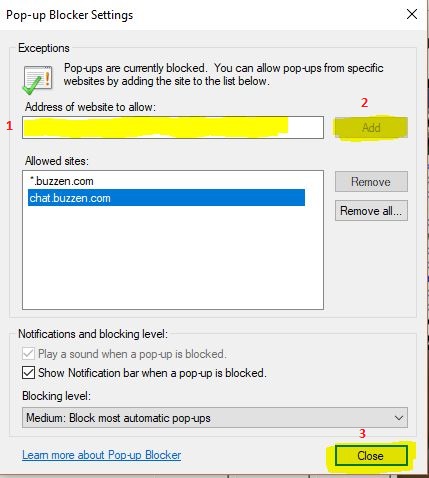
6) After both sites are added click the close button, then close the Internet Options
To manage popups in Google Chome:
1) Click on the Chrome menu button at the top right  it should be directly under the X to close the
it should be directly under the X to close the
2) Next Click on Settings in the List. This will bring up the Settings Page:
3) Scroll down and click on Advanced.
4) Scroll down more and find Content Settings, and click on it.
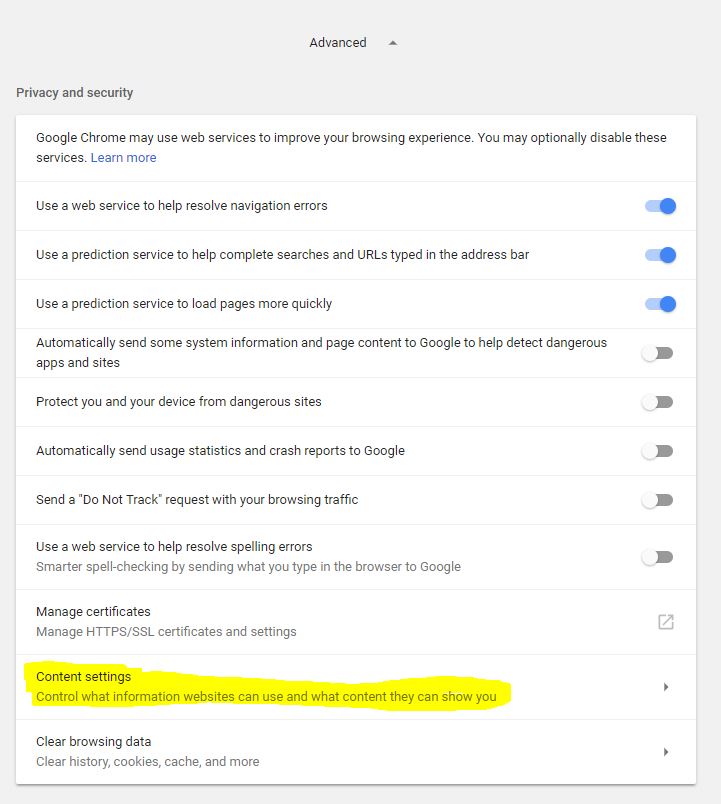
5) Click on Popups
6) Click on the Add as highlighted in the Following picture
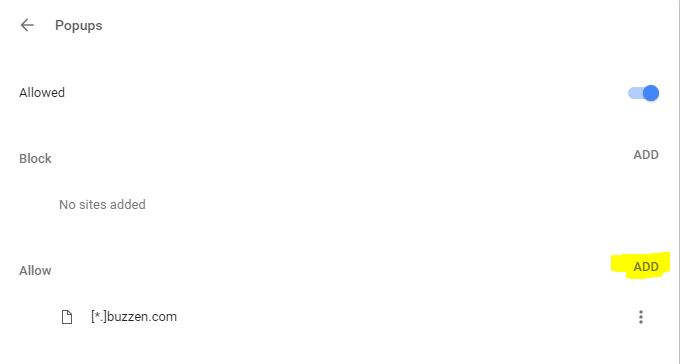
7) Add in the editor the pops up [*.]buzzen.com (as shown in the previous image) Then click the add button.
8) Close out the settings page by clicking the x on the settings tab.
To manage popup exemptions in firefox:
1) Click on the 
2) Click on options in the list.
3) On the Options window Click on the Privacy and Security on the left side
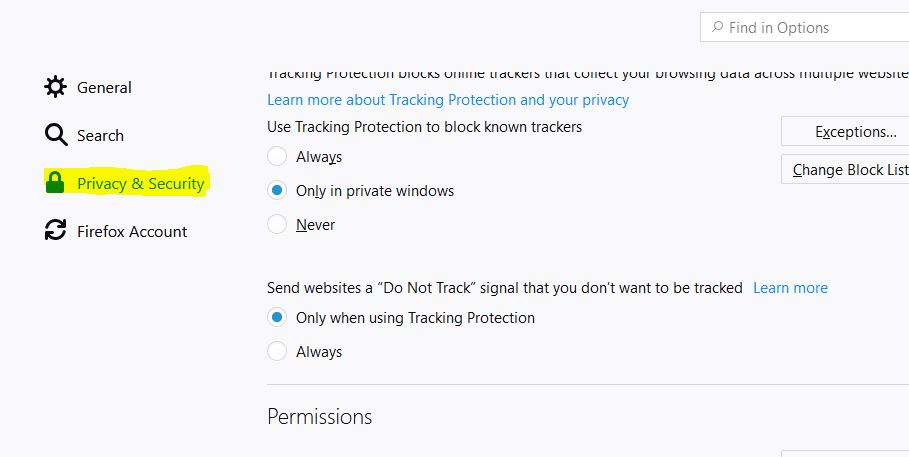
4) Scroll down and under
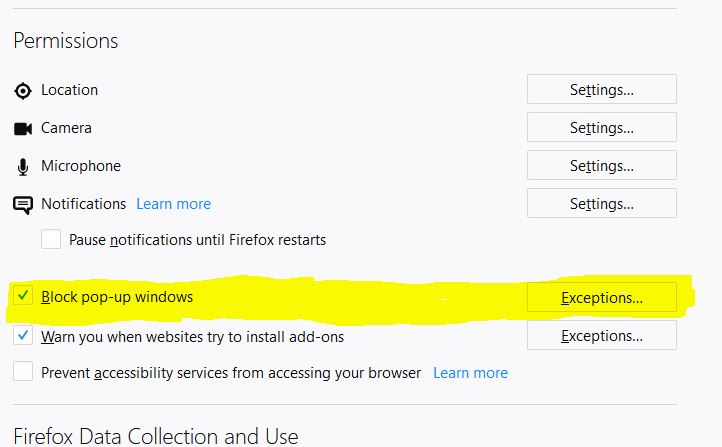
6) In the
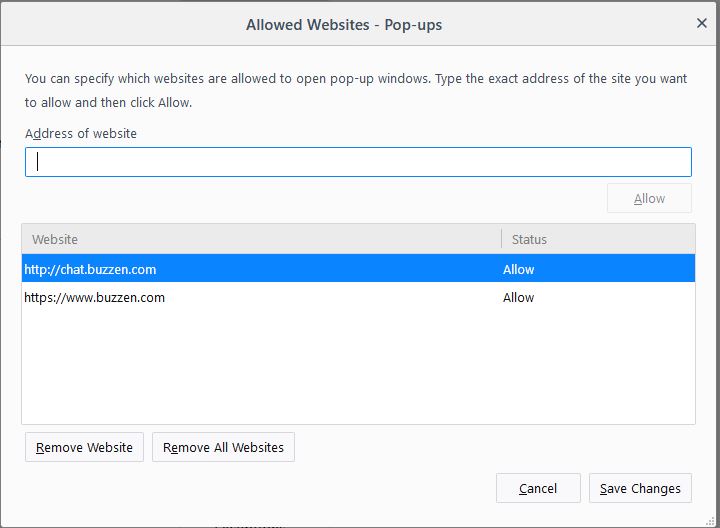
7) Click the