White list Buzzen email
Some email providers such as hotmail, gmail, yahoo etc have very strict spam controls on their email services. As such at times Buzzen emails do not get through to a users inbox. Emails such as registration, bsr renewals etc. may not get through. To prevent this from happening follow the steps to whitelist Buzzen with your provider
Login to your Gmail account.
In the upper right corner of the screen click on the gear icon which represents your settings:

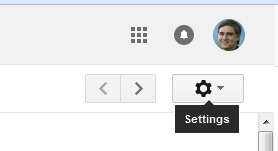
In the drop down menu, click on the “Settings” selection:
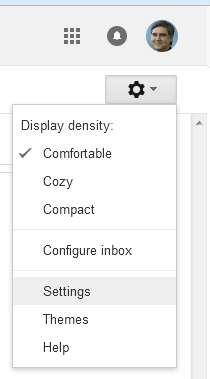
On the Settings screen, click on the “Filters and Blocked Addresses” tab:
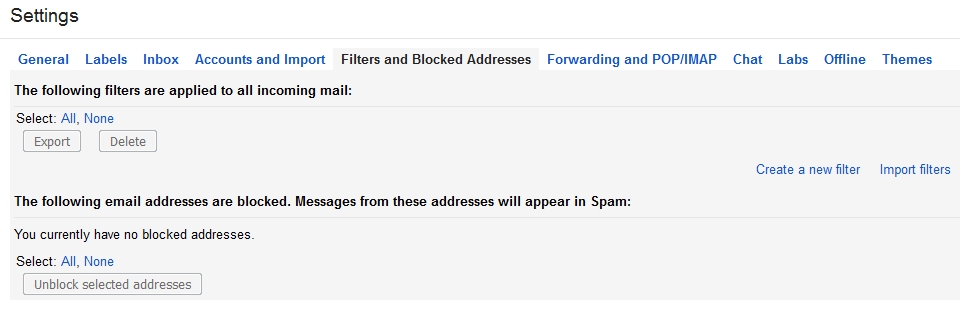
Next, click on “Create a new filter”. A dialog will appear which looks like this:
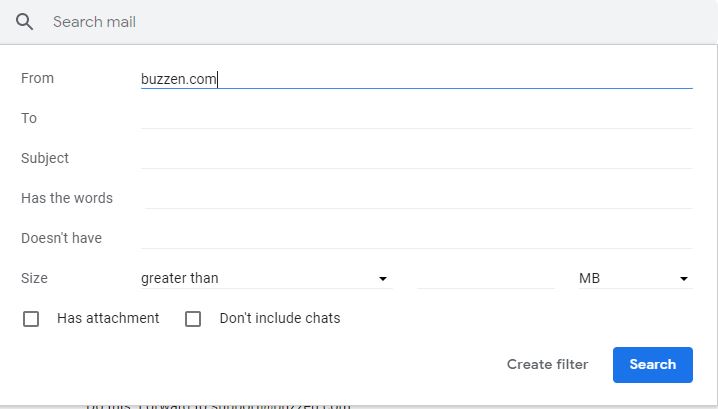
In the “From” box, type the domain or email address which you would like to whitelist. In our example above we have used “buzzen.com”.
Next, click “create filter with this search”. Another dialog will appear which looks like this:
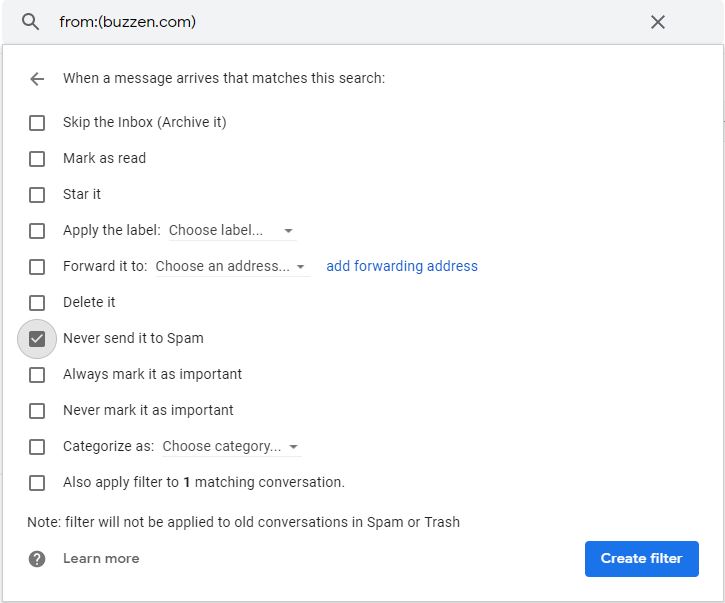
Check the box “Never send it to Spam”. This will ensure that you always receive email from this domain. You may also want to check “Always mark it as important”.
Click the “Create filter” button. You will receive a confirmation screen showing that “Your filter was created.” and you will be able to see the filter like this:
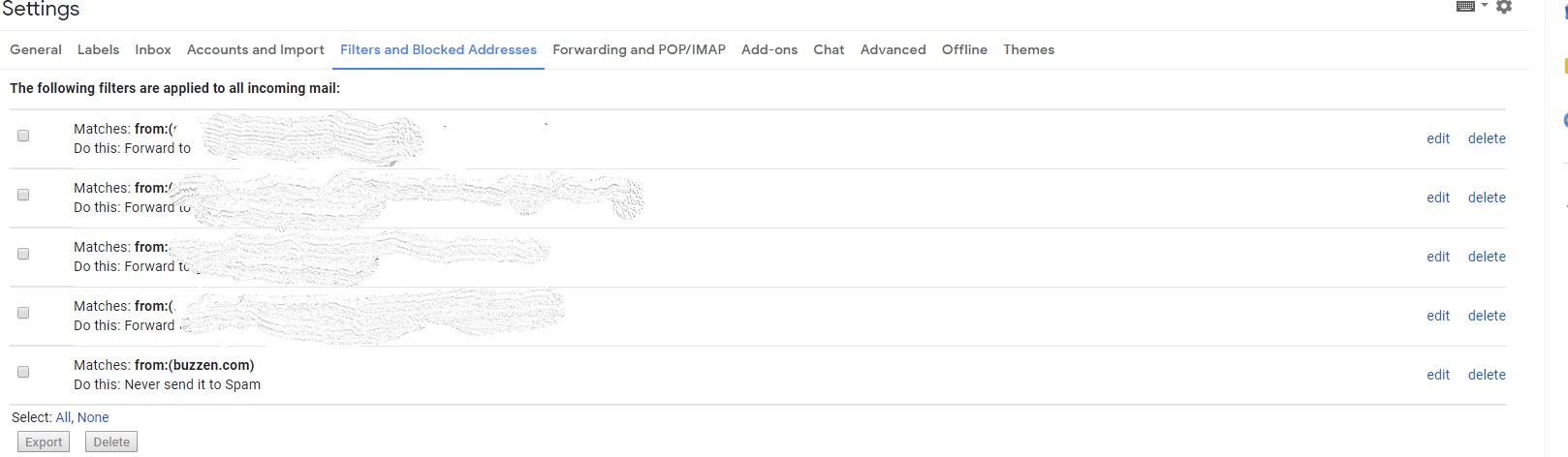
Login to your Hotmail/Outlook/live email account.
In the upper right corner of the screen click on the gear icon which represents your settings:
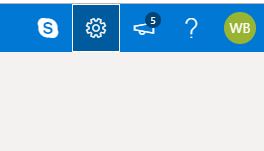
In the Search Outlook settings box type in safe.
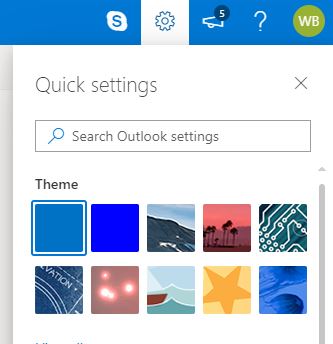
You will see a list pop up. the first entry should be Safe senders and domain (as highlighted in the following image. Click on it.
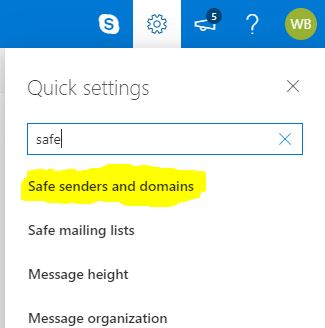
You will see the following dialog open. Under the safe senders and domains click the add button
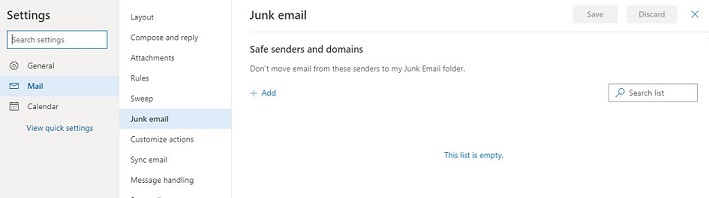
Enter buzzen.com in the entry box.
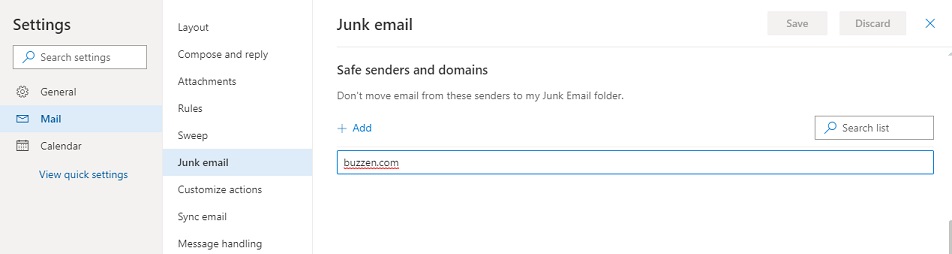
Click the enter button and you will see the following:
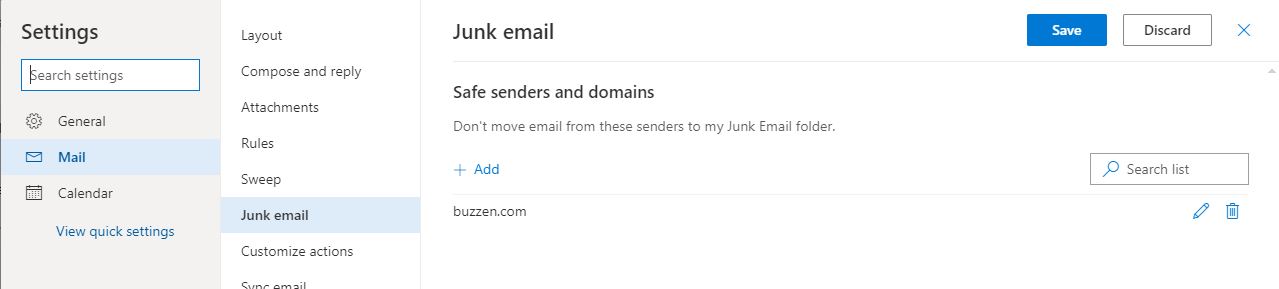
Now click save in the upper right corner of the dialog. To safe this setting and you can exit the setings dialog back to your mail or close out your mail.