How do I create a group?
The following will explain the step to create a group and some of the settings used in the process.
The first step is once you are logged into Buzzen. Click on Features and then Groups.
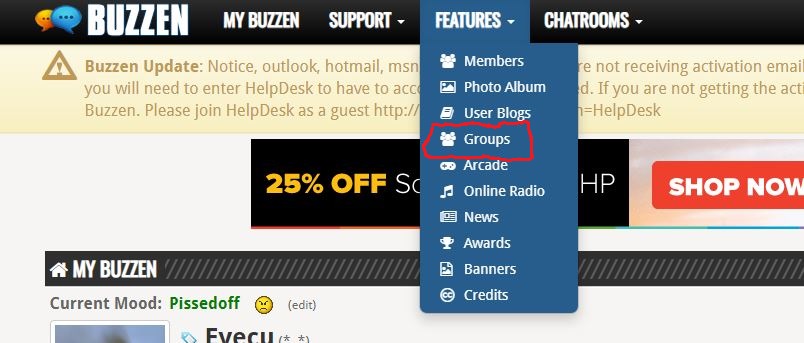
Once the group home page is loaded. On the right hand side under Group Tools Menu, click on Create a Group:
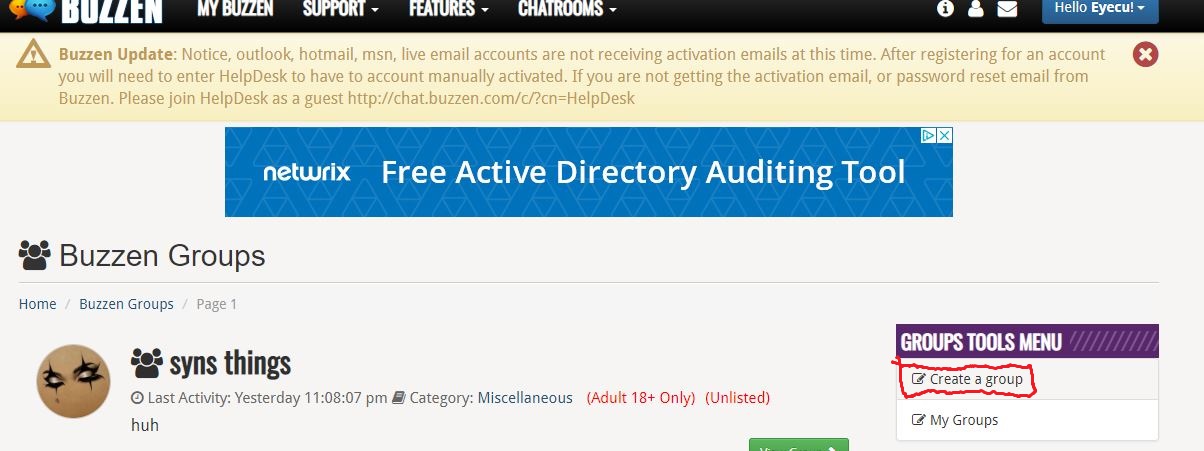
This will load the Group Create page:
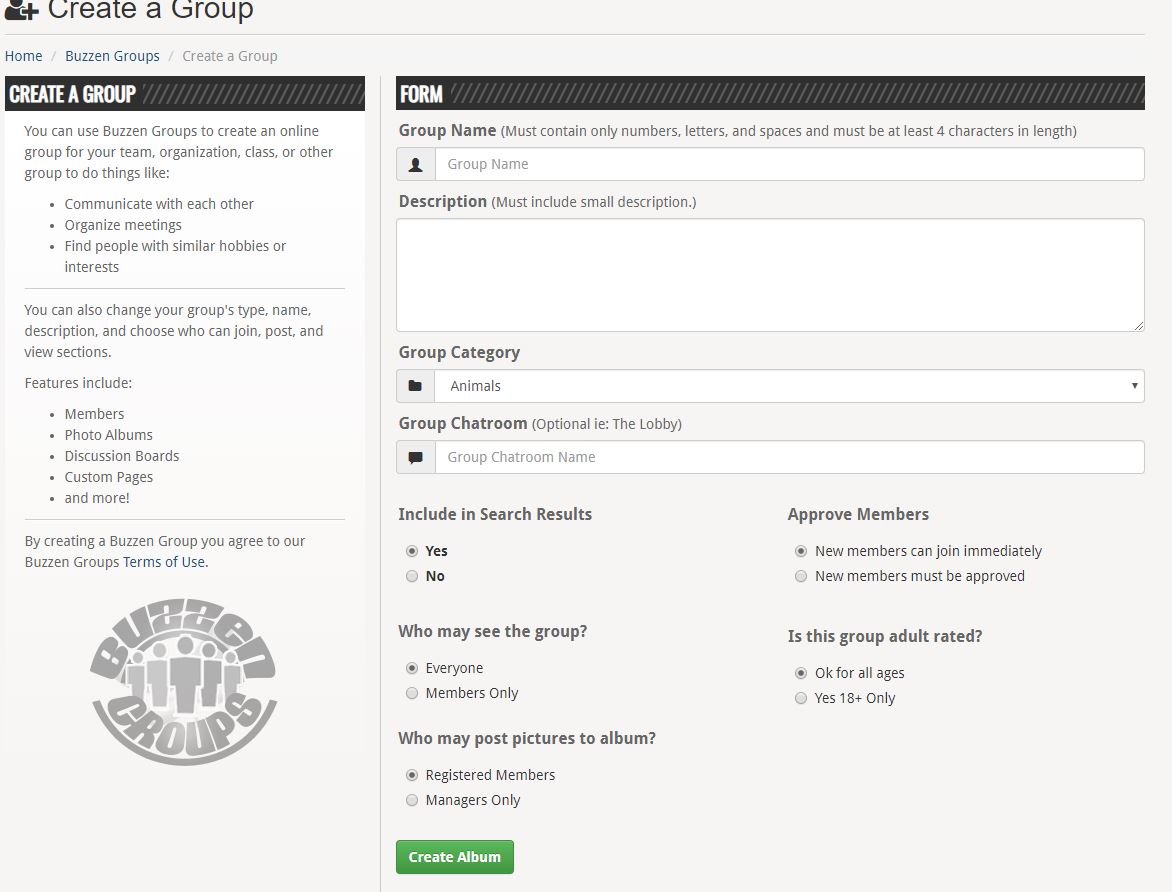
Group Create Page explained:
Group Name: This is the Viewable name of your group IE. Computer Help Group
Description: Brief description to describe your group in the Group home list. Try and make this as descriptive as possible so users know what your group is for.
Group Category: The Category that best fits your group. This will help users to filter groups when searching for a group.
Group Chatroom: At this time a group room is a regular room and will be listed in the Room List on Buzzen.com. This setting at this time just Creates a link with-in the group to the chat room (Future update will include proper group chatrooms as they were on MSN).
Include in Search: This setting makes the group publically searchable...In the group home list and searching for it. If you make it so it isn't searchable you will have to direct link to the group.
Approve Members: This setting is for how you want members to join. New members can join immediately means they can Click join this group on the group page and automatically be a member. New Members must be approved means they need to be approved by a group manager to join the group.
Who may see this group: This setting makes content viewable either by everyone(public group) or content viewable only by group members(private group)
Is this group adult rated: This setting signifies the group is for 18+ only (please note that Buzzen's Image Policy is still enforced on Groups)
Who may post pictures to album: This setting allows you to manage who posts pictures to the group: Members( all members including managers) or just managers
Once you have all the information filled out and Settings the way you want them click the Create Album button at the bottom of the page to create the album. Your group is now created